| | |
|
 |
 |
|
| Important quickstart information |
 | |
WineManager contains an embedded database of appellations. Each appellation is linked to a specific vintage chart and food pairing information. WineManager doesn't provide a wine database like other applications: all needed information is based on this appellation.
With more than 1800 classified appellations and 200 vintage charts, WineManager is able to provide information in virtually any situation: this makes a big difference with usual wine databases, obviously limited. |
 | |
Because all information is linked to a known appellation, the only drawback is to correctly specify an appellation to get the proper values from the embedded database.
Selecting an appellation in a list containing 1800 entries would not be convenient, to help you select an appellation WineManager provides an autofill feature: select your appellation letter by letter and WineManager will show you all known appellations. |
 | |
Some appellations are not always normalized on bottles: for example you can find wines with "Fronton" instead of the real "Côtes du Frontonnais" appellation. You may also misspell your appellation.
To help you find or fix your appellation, WineManager makes use of a proprietary fuzzy logic algorithm and tries to find the best matching appellations. This is a very powerful but complex feature: you might limit the length of your text when possible. |
 | |
Most French appellations don't specify varietal names, however this notion is very important with some appellations. WineManager can make the difference between varietals, for Australia, Chile, Argentina, California, Oregon...
For example you can add varietal names to "Napa Valley California": "Cabernet-Sauvignon Napa Valley California", "Chardonnay Napa Valley California", "Pinot noir Napa Valley California", "Syrah Napa Valley California", "Zinfandel Napa Valley California". |
 | |
Last but not least, you can use the fuzzy logic search to find quickly an appellation. For example, you can enter "brdx" and WineManager will find possible appellations like "Bordeaux": tap on a line to select your appellation.
You can try to use small parts of the words: "casa" is perfect to find "Cabernet-Sauvignon" and "cbsvnpvl" will match efficiently "Cabernet-Sauvignon Napa Valley California". |
|
| |
|
Chapter 0 / General information
- What is WineManager?
- How to register WineManager?
Chapter 1 / WineManager main features (1/2)
- Creating a new entry from the cellar list
- Using vintage charts to select wines
- Selecting a wine from your cellar
- Suggesting a wine at the restaurant
- Changing the font size on HiRez devices
- Closable dynamic input area (DIA)
Chapter 2 / WineManager main features (2/2)
- Varietals used in a wine
- Advanced wine information
- Sorting your cellar content
- Filtering your cellar content
- Cellar analysis and suggestions
- Advanced vintage chart information
|
Chapter 3 / WineManager advanced features
- Changing default food pairings
- Tasting notes and rating
- Global find feature
- Storing the database on memory cards
- Moving WineManager to a memory cards
- Sending the cellar database
- Exporting a cellar view in csv format
Chapter 4 / WineManager plugins compatibility
- Scanning barcodes with Barcode/13
- Storing jpeg images with JpegLib or pnoJpegLib
Chapter 5 / WineManager compatibility list
- Palm Powered Solution (tm)
- WineManager tested devices
Chapter 6 / WineManager version history
|
| |
| Chapter 0 / General information |
 | |
 |
|
|
WineManager key features:
- manage your cellar with all needed information
- food pairing advisor: select wines from your cellar
- advanced vintage charts sorted by appellations
- cellar analysis and suggested purchases list
- database and application usable from memory card
- tasting assistant: aromas and flavors selection
| |
| What is WineManager? |
 | |
 |
|
|
 | |
WineManager is a new generation pocket cellar assistant. WineManager is the solution to help buying wines, track your cellar content, and select the proper wine from your cellar for your meal.
Vintage charts can be useful, but you need to know appellations to use vintage charts: where are "Chablis" or "Collioure" coming from? If you don't know, your vintage chart won't help you. WineManager will find the proper vintage chart depending on the selected appellation.
Many tools will let you know which wine you should buy for your meal, but if you already have some bottles it won't help. WineManager will go further and will suggest a list of wine from your own cellar.
|

HiRez color |
|

LoRez color |
|
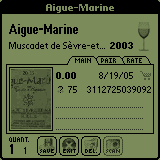
LoRez grayscale |
|
| |
| How to register WineManager? |
 | |
 |
|
|
| |
| Chapter 1 / WineManager main features (1/2) |
 | |
 |
|
|
 | |
Most WineManager features are based on appellations. Once you have created an entry with the proper appellation, WineManager will be able to match this entry against vintage charts, or food pairings.
Always ensure you have selected the proper appellation from WineManager appellations list, and don't forget to configure both year and color of your wine.
|
| |
| Creating a new entry from the cellar list |
 | |
 |
|
|
You can create an entry with the status "On order": select the caddy icon to set/unset this flag. When the flag is set, the caddy will be show in the main list for this wine: the number of bottles will be used to calculate the cellar summary and to suggest new wines, but WineManager won't use this entry to suggest a wine for your meal. Unset the caddy icon to activate your wine when it will be available in your cellar.
You will fill the year field most of the time, however you can create a "non-vintage" entry: leave the field empty to do so. If your entry matches a known appellation, WineManager will use the younger vintage in the chart to rate this wine: this makes sense for quality table wines.
WineManager can keep a trace of the total quantity of bottles purchased: this value is shown next to the quantity value. This value can be changed automatically or manually:
- Automatically: Use VolumeUp key to add a new bottle, it will increase both current quantity and total quantity. To remove a bottle from your cellar, you may use VolumeDown key which keep the total quantity untouched.
- Manually #1: Shift+NavUp and Shift+NavDown will change only the total quantity.
- Manually #2: While editing the current quantity, + and - will change the total quantity.
| |
| Using vintage charts to select wines |
 | |
 |
|
|
 Always remember a wine vintage chart cannot sum up the qualities of wines. It is convenient only as a rough estimate of vintages reputations and of when to hold and when to drink the wines: vintage charts can hide exceptional wines within poor vintages and occasionally the reverse. You don't have to know the region of your wine to get a vintage chart: enter a known appellation and WineManager will select the proper vintage chart. Yellow year/color is used to suggest wines that might improve your current cellar, depending on food pairings and vintage values. Always remember a wine vintage chart cannot sum up the qualities of wines. It is convenient only as a rough estimate of vintages reputations and of when to hold and when to drink the wines: vintage charts can hide exceptional wines within poor vintages and occasionally the reverse. You don't have to know the region of your wine to get a vintage chart: enter a known appellation and WineManager will select the proper vintage chart. Yellow year/color is used to suggest wines that might improve your current cellar, depending on food pairings and vintage values.
 You can use the "Add new" button to create a new entry autofilled with this appellation. You can also select the proper year/color from the vintage chart table to create a new entry. Vintage charts and appellations list are updated frequently, you can contact your support to suggest a missing appellation. With more than 200 regions and 1800 classified appellations, WineManager is probably the most comprehensive chart. You can use the "Add new" button to create a new entry autofilled with this appellation. You can also select the proper year/color from the vintage chart table to create a new entry. Vintage charts and appellations list are updated frequently, you can contact your support to suggest a missing appellation. With more than 200 regions and 1800 classified appellations, WineManager is probably the most comprehensive chart.
 superlative superlative
 classic classic  excellent excellent  very good very good
 good good  acceptable acceptable   avoid avoid
 "hold" "hold"
 "early": can drink, not yet at peak "early": can drink, not yet at peak
 "drink": ready, at drink maturity "drink": ready, at drink maturity
 "late": can drink, maybe past peak "late": can drink, maybe past peak
 "past": in decline, maybe undrinkable "past": in decline, maybe undrinkable
PageUp and PageDown (or NavUp and NavDown) can be used to scroll appellations up and down. On Treo 600, Treo 650, Treo 680 and Treo 700p devices, you can press Shift+NavUp and Shift+NavDown to scroll page by page. Appellations may also be selected using your stylus.
| |
| Selecting a wine from your cellar |
 | |
 |
|
|
 Which wine should you select for your meal? 15 categories are available and you can select more than one to describe your meal. For example if you have pork tendorins with tomato sauce, you might select "Pork" and "Tomato". You can select "Poultry" and "Venison" to find a perfect wine for birds. Which wine should you select for your meal? 15 categories are available and you can select more than one to describe your meal. For example if you have pork tendorins with tomato sauce, you might select "Pork" and "Tomato". You can select "Poultry" and "Venison" to find a perfect wine for birds.
 Depending on your choices, "Results" will return to the cellar list. The cellar view will be sorted to show suggested wines for your meal. Best matching wines are on top of the list, again this is a rough selection and should only be used to help your choice. Depending on your choices, "Results" will return to the cellar list. The cellar view will be sorted to show suggested wines for your meal. Best matching wines are on top of the list, again this is a rough selection and should only be used to help your choice.
 If you don't already have the perfect wine in your cellar, or need a suggestion for a better one, select the "Best buy" option. WineManager will analyze your cellar for the selected meals only and will suggest the best matching wines. Please read "Cellar analysis and suggestions", chapter 2, to learn more about this feature. If you don't already have the perfect wine in your cellar, or need a suggestion for a better one, select the "Best buy" option. WineManager will analyze your cellar for the selected meals only and will suggest the best matching wines. Please read "Cellar analysis and suggestions", chapter 2, to learn more about this feature.
 | |
 |
 |
charcuterie, antipasti, hors d'oeuvres, quiche |
 |
filet mignon, steak, roast, barbecue ribs, stew beef or lamb |
 |
rabbit, venison, wild boar, flank steak beef |
 |
squid, scallops, crab, shrimp, lobster, oysters, clams, mussels |
 |
barbecue or fried pork, roast or fried chicken, veal scallopine |
 |
vegetable terrines, artichoke, asparagus, garlic oil based sauces |
 |
fish: seared terrines pates fried soup, sashimi, mackerel, sardines |
 |
meat-based sauces, osso bucco, veal & pork chops, leg, rack |
 |
tomato-based sauces, mushroom, lentil, roasted peppers |
 |
grilled or poached salmon, tuna, trout, swordfish |
 |
duck or goose roast, pigeon, squab, quail, pheasant |
 |
goat cheese, creamy blue, soft, mild: brie camembert |
 |
bass, flounder, skate, halibut, sole, cod, red snapper |
 |
turkey, duck confit or w/ sauce, coq au vin |
 |
cheddar, époisses, parmesan, aged blue or goat, roquefort |
| |
| Suggesting a wine at the restaurant |
 | |
 |
|
|
|
Chapter 2 will show how to improve your cellar with the cellar analysis feature. However, you might need a suggestion to find the best wine from a menu for your meal right now. Open the cellar analysis menu and select "to drink now", tap on icons to describe your meal and WineManager will suggest wine regions.
If you are unsure about appellations from a region, you may tap on this region to open a pop-up with a list of appellations associated to this region.
To learn more about the cellar analysis feature, please read "Cellar analysis and suggestions", chapter 2.
| |
 |
| |
| Changing the font size on HiRez devices |
 | |
 |
|
|
WineManager is optimized for both LoRez and HiRez devices and will adjust the display to take advantage of your device resolution. However, if you want to use bigger fonts, please select "Options > Toggle font size" (this features is only available on HiRez devices).
| |
| Closable dynamic input area (DIA) |
 | |
 |
|
|
 |
|

DIA with small fonts |
|

DIA with big fonts |
|

DIA with small fonts |
|

DIA with small fonts |
|
|

DIA with big fonts |
|

DIA with big fonts |
|
|
| |
| Chapter 2 / WineManager main features (2/2) |
 | |
 |
|
| Varietals used in a wine |
 | |
 |
|
|
To classify California wine by producer, color and appellation is not sufficient, varietal name is critical here. The same producer in the same appellation might produce a Zinfandel and a Cabernet-Sauvignon. Specific appellations are available in WineManager with grape varieties, mostly for wines from California, Oregon and Autralia.
|
Napa Valley in Napa County North Coast California
Normal appellation would be:
But you can detail a varietal name:
- Cabernet-Sauvignon Napa Valley California
- Chardonnay Napa Valley California
- Pinot noir Napa Valley California
- Syrah Napa Valley California
- Zinfandel Napa Valley California
Depending on grape varieties, wines will age differently and WineManager will use different vintage charts.
|
|
Los Carneros in Napa County North Coast California
You can select the following appellations:
- Los Carneros California
- Cabernet-Sauvignon Los Carneros California
- Chardonnay Los Carneros California
- Pinot noir Los Carneros California
You won't find Syrah or Zinfandel because WineManager doesn't have relevant specific data for Los Carneros, however some appellations may apply if your wine is in Zinfandel varietal:
- Zinfandel Napa County California
- Zinfandel North Coast California
- Zinfandel California
Of course, "Zinfandel Napa County California" is the best choice in this example.
|
| |
| Advanced wine information |
 | |
 |
|
|
|
Different fields are available, from top to bottom:
- Buying price
- Date of purchase
- Tasting mark (0 to 3 stars)
- Bottle volume (cl)
- Barcode (ean-13 format)
- Other notes
Volume is mandatory for cellar analysis, barcode will help you find an entry with the search icon. You can add information in your notes, you can also enter keywords. Keywords are useful with sorting features from the main cellar view. Only first characters from the note will be used with sorting features, allowing up to 4 keywords.
| |
 |
| |
| Sorting your cellar content |
 | |
 |
|
|
|
You can sort your cellar list by producer name, appellation, vintage, quantity or color. On Treo 600, Treo 650, Treo 680 and Treo 700p devices, you can press Shift+NavRight and Shift+NavLeft. + and - can be used to increase/decrease the quantity of the selected wine. Items with quantity set to 0 are hidden: you can select "Show unavailable" in menus to make them available.
If your device doesn't support 5 ways navigation, PageUp and PageDown will scroll the list.
If your device supports 5 ways navigation, you should use NavRight to move from the cellar list: NavUp and NavDown will scroll the list. Shift+NavUp and Shift+NavDown are also available on Treo 600, Treo 650, Treo 680 and Treo 700p.
| |
 |
 | |
 |
 | |
 |
| |
| Filtering your cellar content |
 | |
 |
|
|
|
Your current cellar view can be filtered with a keyword. You can enter up to 8 letters to filter your view, WineManager will search matching items for producers, appellations and notes. Matching words are only prefixes: for example "rho" will match "Rhône" in appellations.
Keyword searching in notes is limited to the beginning of notes. Current limit is 30 characters to avoid slowdown, please contact your support if you think it could be useful to increase this value.
Filtering can work with sorting options and after food pairing. It can be an easy way to extract a specified part of a search result with specific keywords
| |
 |
| |
| Cellar analysis and suggestions |
 | |
 |
|
|
WineManager can analyze your cellar using food pairing tables and vintage charts. Cellar analysis will report your current cellar status: 100% in a category requires 4 bottles of 75cl of the best matching wine from a perfect vintage. You shouldn't expect such a score: in fact 75% is a very good, and 50% is not that bad. Most of the time, getting a higher score will require more expensive and aged wines. Default value is 4 bottles, you can modify this parameter for your needs: if you plan to hold wines in your cellar, you might select a higher value according to your cellar capacity. Pairing types can be selected (green check) or unselected (red cross) if you need WineManager to suggest wines for certain types of meal: when a category in unselected, WineManager won't suggest wines to improve this category.
On the second part of the screen, WineManager suggests some regions that could improve your cellar. First value is how much you could improve your cellar with a wine from this region, second value is a suggested vintage. Obviously, this vintage will depend on the chosen appellation from this region. On high resolution devices, you can click on a region to get a list of appellations for this region. You can use + or - to get younger or older wines, depending on your device you can also use PageUp, PageDown, VolumeUp, VolumeDown.
You can export suggested regions to your MemoPad using "Copy to memo" in menus. This list can also be sent as a plain text, through a bluetooth connection to a computer for example, using "Export to .txt" in menus.
| |
| Advanced vintage chart information |
 | |
 |
|
|
As stated above, you can improve your cellar with specific wines. WineManager will analyze your cellar in background to suggest vintage in you vintage charts.
On high resolution devices, advanced information are available. On the right part of the screen, icons qualify food pairings for this appellation. First column is for red wines, second is for white wines. This default values can be changed when a new entry is added.
On the left bottom part of the screen, you will get tasting information for some wines: this feature is mostly available for French wines currently. |
|
 |
| |
| Chapter 3 / WineManager advanced features |
 | |
 |
|
| Changing default food pairings |
 | |
 |
|
|
WineManager uses its own pairing tables to suggest wines, but if you know exactly the best matching meals for your wine, you might want to configure this directly. To do so, when editing your wine, select the second tab "Pairing". All values should be set to "A" (automatic), but you can move each value and set the pairing value from "0" (don't match) to "3" (perfect match).
If you are unsure about this feature, you should really keep default values. If you think there is an error, you might consider contacting your support instead. WineManager will be updated frequently: pairings and charts will be updated in the same time automatically with updated values.
| |
| Tasting notes and rating |
 | |
 |
|
|
WineManager provides a specific "Rating" tab for wine connoisseurs. Four elements are directly available: vintage rating, ageing potential, flavors and aromas. This tab will let you efficiently note elements about a wine during a tasting session.
Vintage rating and ageing potential will overwrite WineManager default values for a specific wine. Rating can be set to "auto" or from 0 to 7: 0 is equivalent to 80/100 or less, 7 is equivalent to 98/100 or more. Ageing potential lets you specify how many years from the vintage will elapse for specified step: for example in 2003+1 it will be early but drinkable, perfect in 2003+2, getting old in 2003+4 and maybe undrinkable in 2003+5. WineManager vintage charts are updated frequently, you may not change default behaviors unless you are sure!
Flavor profile consists of a three digit number characterizing each wine and indicating a wine’s balance based on three complementary sensations: the organoleptic profile of a wine. Power describes its aromas and length of its finish, body is its consistency in the mouth, tannins the resulting astringency for red wines, and finally the residual sugar levels for white wines and rosés.
| |
| Global find feature |
 | |
 |
|
|
| |
| Storing the database on memory cards |
 | |
 |
|
|
You can move your database to a memory card. However, your database will be moved at launch time and WineManager start/exit will take several seconds in this case. |
|
 |
|
 |
| |
| Moving WineManager to a memory cards |
 | |
 |
|
|
WineManager can be run from a memory card. To avoid data loss, be sure to follow these steps:
- Move your database to your memory card from WineManager menu
- Open the registration menu "Options > About" to retrieve your registration key
- From the applications launcher, copy WineManager to your memory card
- From the applications launcher, delete WineManager from the main memory
- Now you can find and run WineManager from your memory card
- Restore your registration key in "Options > About"
- Not mandatory: you can move your database back to the main memory
Be sure you have moved your database to your memory card and read your registration key: when deleting WineManager from the main memory all attached data will be destroyed, including your database and your registration key. Moving your database to your memory card before deleting the application will avoid this loss.
| |
| Sending the cellar database |
 | |
 |
|
|
You can send your complete database to a remote computer or to another PalmOS device with bluetooth or infrared. When sent to a computer, the file is named WineManagerDB.pdb and is a standard PalmOS database.
Unregistered versions of WineManager can receive a remote database and use it with some restrictions. This feature gives the ability to share your database content with your partner: you don't need a second registration key for this second device, and updated database can be sent very easily to this device directly from WineManager. Photos attached to an entry can be viewed on the remote device even if no camera is available. If JpegLib.prc/pnoJpegLib.prc is used on the main device, it must be installed on the remote device to view compressed images. |
|
 |
| |
| Exporting a cellar view in csv format |
 | |
 |
|
|
You can sort your database, filter your database with keywords, or select wines with food pairing. WineManager can export your current view to a remote device, for example using bluetooth or infrared. Two formats are available: XML format and CSV format. XML file can be opened with a compatible browser, CSV file can be imported for example in Excel.
Please note: current file format may change in new releases to improve exports, if you plan to write an application using these files, please contact your support.
| |
| Chapter 4 / WineManager plugins compatibility |
 | |
 |
|
| Scanning barcodes with Barcode/13 |
 | |
 |
|
|
 WineManager is fully compatible with Barcode/13 to scan a barcode from a wine bottle. This barcode must be EAN-13 format (13 digits): if your wine carries a UPC-A barcode (12 digits) you must add a leading "0" digit. WineManager is fully compatible with Barcode/13 to scan a barcode from a wine bottle. This barcode must be EAN-13 format (13 digits): if your wine carries a UPC-A barcode (12 digits) you must add a leading "0" digit.
From the main cellar view, your can launch Barcode/13 with the Enter key from the keyboard: if you scan a barcode already known in your cellar database, the proper entry will be opened.
From the new entry view you can scan a barcode or set it manually. When a barcode is set, you can use the lookup button to search an entry in your database.
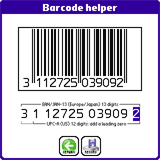
Internal "Barcode helper" |
|

Optionnal Barcode/13 |
|
 |
| |
| Storing jpeg images with JpegLib or pnoJpegLib |
 | |
 |
|
|
A photo can be attached to a wine description with supported devices: Treo 600, Treo 650, Treo 680, Treo 700p, Zire 71 and Zire 72. This picture is in raw format, taking a large amount of memory: you might install JpegLib.prc or pnoJpegLib.prc to add JPEG support to WineManager. JpegLib and pnoJpegLib (optimized for ARM devices) are free, easy to install, and very small: JpegLib.prc/pnoJpegLib.prc are distributed with WineManager and can be downloaded from the following address:
Once installed, photo will be saved in JPEG format: if you beam your database to another device you might install JpegLib or pnoJpegLib on this device to see this picture.
| |
| Chapter 5 / WineManager compatibility list |
 | |
 |
|
| Palm Powered Solution (tm) |
 | |
 |
|
|

WineManager is compliant with Palm Powered Solutions Test Application Compliance Testing Version 2.0.
The Palm Powered Solution mark identifies software that has passed testing to ensure its compatibility with the Palm OS platform: It reassures customers that third-party software products will run on their Palm Powered devices (for both 68k or ARM based devices). Anywhere in the world, in all languages, Palm OS users will be able to look for the Palm Powered Solution mark to help them match Palm OS compatible software with Palm Powered devices. The Palm Powered Solution mark indicates platform compatibility with Palm OS- that is, that the application has been tested to be compatible with, and will run on all versions of Palm OS (including Palm OS Cobalt, if the marketing material indicates Palm OS Cobalt compatibility).
Use of the Palm Powered Solution mark indicates that the application will run on devices that have the Palm OS inside and will be forward compatible with the latest versions of the Palm OS.
The use of the "Palm Powered Solution" mark is not an endorsement from PalmSource. It does indicate certain characteristics and attributes of an application that have been positively tested by the developer. It does not imply the application supports other features of the platform such as high-resolution screen sizes and/or color.
Special testing notes:
- SCREEN-02 240x320 16 bit: graphics are not optimized but result is usable
- SCREEN-03 Other Resolutions: 1 bit graphics are not optimized but result is usable
- SCREEN-04 Dynamic input area: N/A
- UI-03 Modal dialogs: default button is always "Cancel"
- STRESS-01 Gremlins on Palm OS Simulator: 4.1.2 & 5.4, JpegLib installed, with/without an existing database
- STRESS-02 Low memory condition: fails gracefully as expected before the test can finish
- SYS-01 Mask/Unmask records: N/A
- SYS-07 Application deletion: database, when installed on memory card, is not deleted
- COBALT-01 Palm OS Cobalt Simulator: application works correctly
- PH-04 No data connection test: N/A
- PH-05 Additional Stress test: Treo 180, Treo 600, Treo 650, Treo 680
| |
| 5 way navigator, jog, volume and keyboard |
 | |
 |
|
|
WineManager is optimized to detect and use entry methods for most peripherals. Up to 3 levels (attached to 3 different actions) can be available and associated to available buttons. Configuration is summarized in the following table. When a key pressed is not handled, it is used as a lower level: for example "up #3" will act the same as "up #1" if "up #3" and "up #2" are not relevant in a form.
| Special keys | Single key | Shift+Key | Option+Key |
| 5-way up | Move focus up (1) | Up #1 (2) | Up #3 |
| Volume up | Up #2 | Up #1 | Up #3 |
| "Old" page up | Up #1 | Up #2 | Left #3 |
| "New" d-pad up | Up #1 | NA |
| Treo jog up | Up #2 | Up #2 | Up #3 |
| Clie jog up | Normal: Up #1 | Pushed: Up #2 | NA |
(1) except when scrolling the wine list: Up #1
(2) except when scrolling the wine list: Up #2
| |
| WineManager tested devices |
 | |
 |
|
|
WineManager should be safe for any PalmOS device, release 3.5 or higher. Nevertheless, if your device is not in the above list, be sure to backup your data before installing WineManager. Any compatibility report for a non-listed device will be greatly appreciated and will guarantee your device to be taken into account for further releases.
WineManager has been tested on:
- Centro (gsm)
- Treo 680
- Treo 650 (gsm)
- Treo 600 (gsm)
- Treo 180 (900/1800)
- Treo 180 (900/1900)
- WorkPad c3
- Tungsten TX
- LifeDrive
- Zire 71
- Zire 72
- Treo 755p simulator
- Treo 700p simulator
- Treo 650 simulator (cdma)
- Treo 600 simulator (cdma)
- Treo 270 emulator
- Tungsten C simulator
- Tungsten E simulator
- Tungsten T simulator
- Tungsten T3 simulator
- Tungsten T5 simulator
- Zire 21 simulator
- Zire 22 simulator
- Zire 31 simulator
- Garnet 5.4 simulator
- Cobalt 6.1 simulator
This software is provided by the copyright holders and contributors "as is" and any express or implied warranties, including, but not limited to, the implied warranties of merchantability and fitness for a particular purpose are disclaimed. In no event shall the copyright owner or contributors be liable for any direct, indirect, incidental, special, exemplary, or consequential damages (including, but not limited to, procurement of substitute goods or services; loss of use, data, or profits; or business interruption) however caused and on any theory of liability, whether in contract, strict liability, or tort (including negligence or otherwise) arising in any way out of the use of this software, even if advised of the possibility of such damage.
| |
| Chapter 6 / WineManager version history |
 | |
 |
|
|
2011-05-09: WineManager 1.3.4
2011-04-17: WineManager 1.3.3
2010-06-25: WineManager 1.3.2
2009-10-31: WineManager 1.3.1 - Updated feature: vintage charts
2009-06-26: WineManager 1.3.0 - Updated features: vintage charts, food pairing
2008-12-20: WineManager 1.2.1 - Updated feature: vintage charts
2008-10-08: WineManager 1.2.0 - Corrected issue: main list improper line selection
2008-10-01: WineManager 1.1.9 - Updated feature: vintage charts
2008-08-09: WineManager 1.1.8 - Improvement: minor "Barcode helper" changes
- Corrected issue: menu not closing properly
- Corrected issue: DIA compatible devices (Palm TX)
2008-08-03: WineManager 1.1.7 - New feature: "Barcode helper" to enter barcode values
- Corrected issue: copy/paste improvement
2008-06-28: WineManager 1.1.5
2008-04-19: WineManager 1.1.4
2008-03-07: WineManager 1.1.3
2008-01-14: WineManager 1.1.2 - Updated feature: vintage charts
2007-11-26: WineManager 1.1.1 - Updated feature: vintage charts
- Corrected issue: graphic glitch with "EAN/UPC code" text
2007-09-25: WineManager 1.1.0 - Updated feature: vintage charts
- Minor cosmetic changes
2007-08-05: WineManager 1.0.9 - Dynamic Input Area (DIA) support
- Updated feature: vintage charts
2007-06-19: WineManager 1.0.8 - Updated feature: vintage charts
- Scrolling speed improved
- Internal fixes and optimizations
2007-04-30: WineManager 1.0.7 - Fuzzy logic search now 300% faster!
- Fuzzy logic search additional ARM optimizations
- "year" not mandatory anymore (non vintage)
- Updated feature: vintage charts
2007-03-11: WineManager 1.0.6 - Major vintage charts update!
- New "On order" indicator added
- New sparkling wine indicator added
- Background color added for sweet and sparkling wines
- Improved navigators, side buttons & jogs support
- Page scrolling up/down, top/bottom jump added
- Updated for the upcoming Barcode/13 release
- Copy/paste minor issue fixed
- Minor cosmetic changes
2007-01-22: WineManager 1.0.5 - Updated feature: vintage charts
- Maximum price extended to 499.99
- Total quantity of bottles purchased added
- Page up/down to scroll vintage charts
- User interface improvements and minor fixes
2006-10-16: WineManager 1.0.4 - New "restaurant mode" feature
- Updated feature: vintage charts
- User interface improvements
- Zire 72 camera support added
2006-07-29: WineManager 1.0.2 - Autofill issue 4.1.2/11/78178 fixed
- Global find issue on older devices fixed
2006-07-28: WineManager 1.0.1 - New local and global find feature
- Improved fuzzy search feature speed
- New toggle font size feature for HiRez devices
- Improved cellar view speed for LoRez devices
- Several minor cosmetic changes
- Cobalt 6.1 support added
- Minor changes and fixes
2006-07-04: WineManager 1.0.0 - First 2005 charts now available for some appellations!
- Cellar analysis accuracy fixed
- pnoJpegLib support added
- Several GUI improvements and fixes
- Grayscales improved on PalmOS 3.5 devices
- Autofill feature fixed
- XML export format revamped
- Treo700p support added
2006-05-03: WineManager 0.9.9 - Chilean appellations added
2006-04-26: WineManager 0.9.8 - New buying suggestions for food pairings
- Improved CSV/XML exports
- Minor cosmetic fixes
2006-04-20: WineManager 0.9.7 - Details text area scrollbar added
- JPEG library's issue workaround added
- Producer's name long strings fixed
- Improved main list navigation
2006-04-08: WineManager 0.9.6 - Minor issue fixed in main list
2006-04-02: WineManager 0.9.5 - New filtering in cellar analysis
2006-03-24: WineManager 0.9.4 - Minor flavor/aroma issue fixed
2006-03-22: WineManager 0.9.3 - New parameter in cellar analysis
- Zire 71 camera support added
2006-03-01: WineManager 0.9.2 - First official public release
| |
| Last update 2011-05-09 |
| |
| | |
Copyright © 2005-2011 J.F.Morreeuw. All rights reserved.
|