 |
 |
| Chapter 0 / General information |
 | |
 |
|
|
 |
There are moments in life that we'd like to capture forever. In those moments, we may snap a photo on our mobile phone to share with friends. Unfortunately, what we often get is a small blurry picture overly compressed by a destructive JPEG algorithm.
Wouldn't it be nice to be able to record pictures without loss of details?
|
| |
| PhotosHQ key features |
 | |
 |
|
|
Photos HQ is an application that lets you capture photographs of much higher quality than those created by the default camera software of your mobile phone.
Photos HQ enhances the capture capabilities of devices with an VGA (640x480) camera and increases the resolution to 960x720 pixels by combining two consecutive images.
In order to limit the loss of information, Photos HQ can record pictures as a lossless BMP file. With the optional pnoJpegLib, it can generate compressed pictures of a higher quality level than the standard JPEG algorithm.
Additionally, Photos HQ brings new features such as an improved digital zoom, a 10 seconds self-timer, and a picture-in-picture thumbnail showing the preceding photograph.
| |
|
Photos HQ key features:
- increased resolution to 960x720 pixels on devices with an 640x480 camera
- limited loss of information: lossless BMP file, optional pnoJpegLib
- improved digital zoom
- exposure compensation
- 10 seconds self-timer
- surveillance camera
- picture-in-picture thumbnail
| |
| Installing PhotosHQ on your device |
 | |
 |
|
|
Installing Photos HQ using your desktop computer:
- Using your desktop computer, download Photos HQ. If the file you download is compressed, you need to decompress it.
- Double-click the Palm OS (.prc) file.
- An Install Tool window opens. If asked, choose the device to which you want to install the file (if you have only one device, you may not see this window).
- The main Install Tool window opens. If you want to install additional files, just drag and drop them into the Install Tool window.
- (optional) If your device includes an SD/MMC expansion slot, highlight the application in the file list, and click Change Destination to select the location where it will be installed. Then click OK or Done. Click Done.
- Perform a HotSync operation to transfer the application to your device.
Launching Photos HQ using the Applications Launcher:
 |
The Applications Launcher is the "home" screen on your device. It's the place from which you can open any application. To open Photos HQ from the Applications Launcher, simply tap on the application's icon in the launcher.
|
What if I can't find Photos HQ in the launcher? It may not show up if:
- It's off-screen. Use the scroll buttons along the side to scroll down the screen. Applications are arranged on the page alphabetically.
- You don't have the "All" category selected from the pulldown menu in the upper right corner of your screen. Use your stylus to tap on the down-arrow in the upper right corner of your screen, and select All.
| |
| How to register PhotosHQ |
 | |
 |
|
|
| |
| Chapter 1 / PhotosHQ features |
 | |
 |
|
| Improved digital zoom |
 | |
 |
|
|

"nearest neighbour" algorithm vs. "bicubic" algorithm
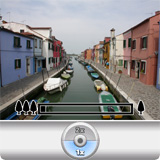 |
The original camera has a basic digital zoom allowing only two positions: standard x1 and zoom x2. Zoom x2 uses the "nearest neighbour" algorithm which removed one line and one column out of every two by increasing the size of the pixels.
Photos HQ enhances the zoom performances and flexibility by using the "bicubic" algorithm which allows both an image of better quality and the ability to select several intermediate zoom factors between x1 and x2. There is an option in the application's menu to disable the "bicubic" algorithm and revert to the "nearest neighbour" algorithm if desired.
|
Note: The "bicubic" algorithm is frequently used for scaling images and video for display. It preserves fine detail better than the predominant "bilinear" algorithm. The simplest method is known as "nearest neighbour" or "point sampling", "nearest neighbour" can be used when interpolation speed is critical, if not, bicubic interpolation is a better alternative. For a summary and further references, you can take a look at Wikipedia for Bicubic_interpolation and Resampling.
| |
| Exposure (EV) compensation |
 | |
 |
|
|
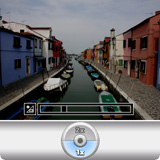 |
The exposure is the amount of light received by the sensor. The exposure can be represented by its exposure value "EV", a high EV indicates bright conditions. In automatic mode, the camera determines the optimal settings based on the exposure value determined by the light metering system.
The camera's metering system will sometimes determine the wrong exposure value needed to correctly expose the image. This can be corrected by the "EV Compensation" feature: press Right or Left.
|
| |
| 10 seconds self timer |
 | |
 |
|
|
 |
Have you ever wanted to take a photo of yourself with your friends?
Photos HQ has an optional 10 seconds self-timer which you can enable from the menu: prop up your device to aim at the desired location, start the timer, and you have 10 seconds to position yourself in front of the camera. The screen of your device flickers during the countdown, and a signal sounds when the photo is captured.
|
| |
| Motion detection surveillance camera |
 | |
 |
|
|
Being a fly on the wall no longer requires multiple components or tricky wiring!
Surveillance mode is an optional motion detection feature that monitors your home, office or any premise. Whether it's for the office, the baby's nursery or the warehouse, Photos HQ records action triggered by motion as it happens for added security and ultimate control.
Physically adjust the device to face the area you want to monitor, and at power off you'll turn your handheld to an inexpensive surveillance system. Keep in mind that the camera will still be on all of the time in stealth mode, even if the display is turned off.
| |
| Enhanced capture resolution |
 | |
 |
|
|

VGA (640x480) standard photo vs. 960x720 photo
Photos HQ enhances the capture capabilities of VGA (640x480) cameras by combining two consecutive images (captured simultaneously) into a finer 960x720 picture. Because of the delay introduced by the hardware between the two consecutive images, the mechanism of interpolation ideally requires a steady hand while taking photos.
 |
= interpolation mechanism has failed, photo captured in native VGA resolution (640x480) |
|
 |
To remove artifacts caused by accidental movement, Photos HQ has a motion detection algorithm which can be disabled by unchecking the option in the application's menu.
In order to try out the motion detection algorithm, simultaneously press the Shift and D keys. This option shows the areas in which a moving object was detected by the algorithm as embossed on the captured image.
|
It's always important to ensure a quality photograph whenever possible. In order to increase safety for the user, the interpolated high resolution photo is always accompanied by the original, i.e. the first of the two photographs captured in native resolution.
The interpolation mechanism makes calculations on 24 bits and the interpolated images are stored in BMP format to prevent introducing the additional noise inherent to any compressed JPEG format.
| |
| Lossless or compressed format |
 | |
 |
|
|

Lossless BMP file vs. standard JPEG compressed file
In order to limit the loss of quality, Photos HQ defaults to recording photos as lossless BMP files. With the optional pnoJpegLib, it can also produce JPEG files by compressing the pictures at a higher quality level than with the standard JPEG algorithm. [http://www.bin-people.de/pnoJpegLib/index.html]
Note: A system limitation on older models prevents the pnoJpegLib library from creating a file larger than 61K. Photos HQ detects the capabilities of your device and determines the maximum allowed quality for that device.
| |
| External & internal JPEG compression |
 | |
 |
|
|
The JPEG format reduces the amount of storage space required by a photo. The adjustable compression ratio makes it possible to choose between the quality of a picture and the size of the file containing that picture.
While device design and the capacities and cost of storage media have improved, it is still often not possible to store a picture in a format that preserves all the original details. In order to compress the photographs and at the same time maintain a satisfying quality, Photos HQ can use the optional pnoJpegLib library. If not, Photos HQ will use the internal PalmPhotoLib library if available on your device.
| |
| Internal & external storage |
 | |
 |
|
|
 |
Photos HQ records your photographs either in internal memory or on the memory card inserted in your device.
Photos HQ records the data in the directories used by the default camera software of your device, allowing you to view and use the pictures captured by Photos HQ the same way you would with your usual application.
Please refer to your device's documentation for more details on viewing and managing pictures.
|
| |
| Chapter 2 / Handling photographs |
 | |
 |
|
| Viewing pictures on your handheld |
 | |
 |
|
|
Viewing pictures depends on your handheld, please check your User Guide:
- Zire 71 http://www.palm.com/us/support/handbooks/zire71/zire71_hb_ENG.pdf
- Zire 72 http://www.palm.com/us/support/handbooks/zire72/Zire72_UG_ENG.pdf
- Treo 600 http://www.palm.com/us/support/handbooks/treo/treo600gsm_UG.pdf
- Treo 650 http://www.palm.com/us/support/handbooks/treo/treo650gsm_UG.pdf
- Treo 700p http://www.palm.com/us/support/handbooks/treo/treo700psprint_UG.pdf
- Treo 680 http://downloads.palmone.com/documentation/treo680gsm_UG.pdf
- Treo 755p http://www.palm.com/us/support/handbooks/treo/treo755psprint_ug.pdf
For example, if you have a Treo 680:
- Press Applications and select Pics&Videos.
- Select the album that contains the picture you want to see.
- Select the picture you want to view. To view an album from an expansion card, insert the card and select the album from the Album list. If the items on the card are not grouped into albums, select the card name from the list.
- Press Right or Left to scroll to the next item in the album. To see the outer edges of a picture that may not be visible, use the stylus to tap and drag the picture in any direction.
- Tap the picture or press Center to return to Thumbnail View. In Thumbnail View, you can group photos to more easily locate them. Select one of the grouping options from the View menu.
| |
| Viewing pictures on your computer |
 | |
 |
|
|
When you synchronize your handheld, your pictures are copied to your desktop computer. You can view pictures in JPEG and BMP formats. You can email them to friends using your desktop email application.
On a Windows computer, you can view and edit synchronized pictures and videos in the Palm Media desktop application. Open Palm Desktop software and click the Media icon. You can refer to the Palm Desktop Online Help for information about using the Palm Media desktop application.
| |
| Chapter 3 / PhotosHQ compatibility list |
 | |
 |
|
| Palm Powered Solution (tm) |
 | |
 |
|
|

Photos HQ is compliant with Palm Powered Solutions Test Application Compliance Testing Version 2.0.
The Palm Powered Solution mark identifies software that has passed testing to ensure its compatibility with the Palm OS platform: It reassures customers that third-party software products will run on their Palm Powered devices (for both 68k or ARM based devices). Anywhere in the world, in all languages, Palm OS users will be able to look for the Palm Powered Solution mark to help them match Palm OS compatible software with Palm Powered devices. The Palm Powered Solution mark indicates platform compatibility with Palm OS- that is, that the application has been tested to be compatible with, and will run on all versions of Palm OS (including Palm OS Cobalt, if the marketing material indicates Palm OS Cobalt compatibility).
Use of the Palm Powered Solution mark indicates that the application will run on devices that have the Palm OS inside and will be forward compatible with the latest versions of the Palm OS.
The use of the "Palm Powered Solution" mark is not an endorsement from PalmSource. It does indicate certain characteristics and attributes of an application that have been positively tested by the developer. It does not imply the application supports other features of the platform such as high-resolution screen sizes and/or color.
| |
| PhotosHQ tested devices |
 | |
 |
|
|
Photos HQ should be safe for any PalmOS device, release 3.5 or higher. Nevertheless, if your device is not in the above list, be sure to backup your data before installing Photos HQ. Any compatibility report for a non-listed device will be greatly appreciated and will guarantee your device to be taken into account for further releases.
Photos HQ is developped and tested using the following devices:
- Centro (gsm)
- Treo 680
- Treo 650 (gsm)
- Treo 600 (gsm)
- Zire 71
- Zire 72
- Treo 755p (user report)
- Treo 700p (user report)
Photos HQ operates on current and probably future devices by detecting dynamically the capacities of each device: maximum size of the photographs, compression JPEG, memory cards, constraints related to the embedded memory. Certain functionalities are not available on old models and the table below summarizes the functionalities for each device.
| |

Zire 71 |

Zire 72 |

Treo 600 |

Treo 650 |

Treo 700p |

Treo 680 |

Treo 755p |

Centro |
| Native resolution | 640×480 | 1280×960 | 640×480 | 640×480 | 1280×1024 | 640×480 | 1280×1024 | 1280×1024 |
| Enhanced resolution | No | - | 960×720 | 960×720 | - | 960×720 | - | - |
| 10 seconds self-timer | Yes | Yes | Yes | Yes | Yes | Yes | Yes | Yes |
| Surveillance camera | No | No | Yes | Yes | Yes | Yes | Yes | Yes |
| Digital zoom | No | ×2 only | Yes | Yes | Yes | Yes | Yes | Yes |
| EV Compensation | No | No | Yes | Yes | Yes | Yes | Yes | Yes |
| Native JPEG | No | No | No | Yes | Yes | Yes | Yes | Yes |
| pnoJpegLib support | 61K limit | 61K limit | 61K limit | 61K limit | Yes* | Yes | Yes | Yes |
| Internal / external | No / Yes | No / Yes | No / Yes | Yes / Yes | Yes / Yes | Yes / Yes | Yes / Yes | Yes / Yes |
* After firmware upgrade
This software is provided by the copyright holders and contributors "as is" and any express or implied warranties, including, but not limited to, the implied warranties of merchantability and fitness for a particular purpose are disclaimed. In no event shall the copyright owner or contributors be liable for any direct, indirect, incidental, special, exemplary, or consequential damages (including, but not limited to, procurement of substitute goods or services; loss of use, data, or profits; or business interruption) however caused and on any theory of liability, whether in contract, strict liability, or tort (including negligence or otherwise) arising in any way out of the use of this software, even if advised of the possibility of such damage.
| |
| Chapter 4 / Product history |
 | |
 |
|
|
2008-06-05: Photos HQ 1.1.1 - Corrected issue: new memory optimizations (0x0503 error)
2008-05-01: Photos HQ 1.1.0 - Corrected issue: display turning on during surveillance mode
- Corrected issue: Zire 72 compatibility improvements
2008-04-19: Photos HQ 1.0.9 - Corrected issue: crashing issue on some VGA devices
- New feature: on-screen push button detection
2008-03-16: Photos HQ 1.0.8 - Improvement: SXGA (e.g., Centro) capture optimization
- Corrected issue: PalmPhotoLib improper file naming
- Corrected issue: initial side button assignment
2008-03-12: Photos HQ 1.0.6 - Minor change: Centro GSM definition added
2008-03-03: Photos HQ 1.0.5 - Improvement: major memory optimizations
- Improvement: faster memory management (SXGA)
- New feature: Zire 71 pnoJpegLib support
- New feature: "960x720 size (hq only)" option
- New feature: "Fast hardware preview" option
2008-01-22: Photos HQ 1.0.4 - Improvement: new advanced preferences form
- Improvement: enhanced moving objects filtering
- Corrected issue: key pressed detection
- New feature: motion detection surveillance mode
- New feature: press the V key to launch "Pics & Video"
- New feature: press the P key for the power preferences
2007-12-08: Photos HQ 1.0.3 - Improvement: more explicit labels in menus
- Corrected issue: Zire 71 compatibility improvements
- New feature: press the S key to display start-up information
- New feature: press the M key to display memory status
2007-11-23: Photos HQ 1.0.2 - Minor change: dialog boxes added
2007-11-18: Photos HQ 1.0.1 - New feature: exposure compensation
2007-11-11: Photos HQ 1.0.0 - First official public release
| |
| Last update 2008-07-30 |