 |
 |
|
Chapter 0 / General information
- AudioManager main features
- AudioManager registration
Chapter 1 / Hardware optimizations
- Changing the font size on HiRez devices
- Closable dynamic input area (DIA)
- 5-way navigator, jog, volume and keyboard
- Supported devices
Chapter 2 / Create a new entry manually
- Main information
- Camera and JPEG support
- Advanced information
Chapter 3 / Manage borrowed and lent items
- Owning categories
- Return dates and names
|
Chapter 4 / Filtering items and global search
- Filtering database content
- Using global search
Chapter 5 / Query information online
- Querying modes and localization
- ASIN and UPC/EAN numbers
- Barcode/13 compatibility
- Optional proxy configuration
Chapter 6 / Send, export and move your database
- Send your whole database
- Export a selection as CSV or XML
- Use your database from a memory card
- Use AudioManager from a memory card
Chapter 7 / AudioManager version history
|
| |
| Chapter 0 / General information |
 | |
 |
|
|
AudioManager key features:
- manage your collection of records
- add records manually or using online searches
- manage borrowed and lent records
- database and application usable from memory card
|
| AudioManager main features |
 | |
 |
|
|
AudioManager is a user friendly application that lets you manage your collection of records (CD, DVD, LP, UMD...) by using your PDA. Records can be added manually or using online searches. Information as release date, cover, and track list... can be added easily.
|
| AudioManager registration |
 | |
 |
|
|
|
| Chapter 1 / Hardware optimizations |
 | |
 |
|
| Changing the font size on HiRez devices |
 | |
 |
|
|
AudioManager is optimized for both LoRez and HiRez devices and will adjust the display to take advantage of your device resolution. However, if you want to use bigger fonts, please select "Options > Toggle font size" (this features is only available on HiRez devices).
| |
| Closable dynamic input area (DIA) |
 | |
 |
|
|
 |
|

DIA with small fonts |
|

DIA with big fonts |
|

DIA with small fonts |
|

DIA with small fonts |
|
|

DIA with big fonts |
|
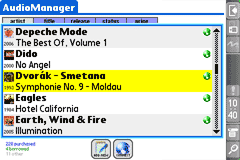
DIA with big fonts |
|
|
| |
| 5 way navigator, jog, volume and keyboard |
 | |
 |
|
|
AudioManager is optimized to detect and use entry methods for most peripherals. Up to 3 levels (attached to 3 different actions) can be available and associated to available buttons. Configuration is summarized in the following table. When a key pressed is not handled, it is used as a lower level: for example "up #3" will act the same as "up #1" if "up #3" and "up #2" are not relevant in a form.
| Special keys | Single key | Shift+Key | Option+Key |
| 5-way up | Move focus up (1) | Up #1 (2) | Up #3 |
| Volume up | Up #2 | Up #1 | Up #3 |
| "Old" page up | Up #1 | Up #2 | Left #3 |
| "New" d-pad up | Up #1 | NA |
| Treo jog up | Up #2 | Up #2 | Up #3 |
| Clie jog up | Normal: Up #1 | Pushed: Up #2 | NA |
(1) except when scrolling the records list: Up #1
(2) except when scrolling the records list: Up #2
| |
| Supported devices |
 | |
 |
|
|

AudioManager is compliant with Palm Powered Solutions Test Application Compliance Testing Version 2.0.
The Palm Powered Solution mark identifies software that has passed testing to ensure its compatibility with the Palm OS platform: It reassures customers that third-party software products will run on their Palm Powered devices (for both 68k or ARM based devices). Anywhere in the world, in all languages, Palm OS users will be able to look for the Palm Powered Solution mark to help them match Palm OS compatible software with Palm Powered devices. The Palm Powered Solution mark indicates platform compatibility with Palm OS- that is, that the application has been tested to be compatible with, and will run on all versions of Palm OS (including Palm OS Cobalt, if the marketing material indicates Palm OS Cobalt compatibility).
Use of the Palm Powered Solution mark indicates that the application will run on devices that have the Palm OS inside and will be forward compatible with the latest versions of the Palm OS.
The use of the "Palm Powered Solution" mark is not an endorsement from PalmSource. It does indicate certain characteristics and attributes of an application that have been positively tested by the developer. It does not imply the application supports other features of the platform such as high-resolution screen sizes and/or color.
AudioManager should be safe for any PalmOS device, release 3.5 or higher. Nevertheless, if your device is not in the above list, be sure to backup your data before installing AudioManager. Any compatibility report for a non-listed device will be greatly appreciated and will guarantee your device to be taken into account for further releases. AudioManager has been tested on: Centro (gsm), Treo 680, Treo 650 (gsm), Treo 600 (gsm), Treo 180 (900/1800), Treo 180 (900/1900), Zire 72, Treo 270 emulator, Garnet 5.4 simulator, Cobalt 6.1 simulator.
This software is provided by the copyright holders and contributors "as is" and any express or implied warranties, including, but not limited to, the implied warranties of merchantability and fitness for a particular purpose are disclaimed. In no event shall the copyright owner or contributors be liable for any direct, indirect, incidental, special, exemplary, or consequential damages (including, but not limited to, procurement of substitute goods or services; loss of use, data, or profits; or business interruption) however caused and on any theory of liability, whether in contract, strict liability, or tort (including negligence or otherwise) arising in any way out of the use of this software, even if advised of the possibility of such damage.
| |
| Chapter 2 / Create a new entry manually |
 | |
 |
|
| Main information |
 | |
 |
|
|
Main information is the name of the artist name and the title of the record. A completion feature suggests artists by using a list of known artists and your own database. Of course, you can ignore these suggestions if this artist is not yet known by AudioManager. Once a record by an artist is created, this artist is added in suggestions next time. Second tab lets you define several advanced information, important being the release date. This information is not mandatory, but the year of release is reported in the main list when it is available. If you do not know the exact release date, you can select the year of copyright and set the day on January 1: in this way AudioManager can sort records of an artist according to the release dates in the main list.
| |
| Camera and JPEG support |
 | |
 |
|
|
 | |
Recent devices with a built-in camera can employ it to capture the cover of a record. The currently supported devices are Treo 600, Treo 650, Treo 750p, Zire 71 and Zire 72. Devices more recent are likely to be compatible but compatibility has not been confirmed: feedbacks from your own experiment are appreciated. Note that the covers can also be downloaded online if your device does not have a built-in camera: please refer to the next chapter for more details. Compression of images in JPEG is supported by using pnoJpegLib on PalmOS 5 (ARM processors) devices and JpegLib on older devices: for stability and speed reasons, owners of recent devices might install and use pnoJpegLib rather than JpegLib.
|
It is advised to install JPEG to optimize the size of your database. JpegLib.prc/pnoJpegLib.prc are distributed with AudioManager and can be downloaded from the following address:
Once installed, covers are saved in JPEG format: if you beam your database to another device you might install JpegLib or pnoJpegLib on this device to see covers.
| |
| Advanced information |
 | |
 |
|
|
 | |
Some optional information can be added: binding, genre, price and currency, relationship with another artist, ASIN and UPC/EAN values, tracks (and other information). The relationship with another artist lets you define an artist related to the current record: this record will then be classified in the main list with this artist. Default currency is chosen according to your PalmOS preferences: you can tap on the currency to change it into another currency. Available currencies are USD, CAD, EUR, JPY and GBP. ASIN and UPC/EAN numbers are discussed in chapter 5.
|
| |
| Chapter 3 / Query Manage borrowed and lent items |
 | |
 |
|
| Owning categories |
 | |
 |
|
|
Record's information lets you set an owning status: a record can be a purchased item, a borrowed item, an item you could wish to buy, or just information you want to keep the trace.
| |
| Return dates and names |
 | |
 |
|
|
If you own a record but lend it to a friend, you can tap 'disc in stock' once or twice and select when this record was lent and to which. Selecting 'cancel' instead of a date will put your record back in your collection.
If you have borrowed a record, you can tap 'no expiration' to select a date of return. Records are sorted and coloured according to the owning status in the main list.
| |
| Chapter 4 / Filtering items and global search |
 | |
 |
|
| Filtering database content |
 | |
 |
|
|
You can sort your collection by artist name, album title, release date, owning category or price. On Treo 600, Treo 650, Treo 680 and Treo 700p devices, you can press Shift+NavRight (Right #1) and Shift+NavLeft (Left #1).
If your device doesn't support 5-way navigation, PageUp (Up #1) and PageDown (Down #1) will scroll the list. If your device supports 5-way navigation, you should use NavRight (Move focus right) and NavLeft (Move focus left) to put or release the focus: NavUp (Move focus up) and NavDown (Move focus down) will scroll the list. VolumeUp (Up #2), VolumeDown (Down #2), Option+NavUp (Up #3) and Option+NavDown (Down #3), Option+VolumeUp (Up #3) and Option+VolumeDown (Down #3) are also available on Treo 600, Treo 650, Treo 680 and Treo 700p to scroll a full page and to jump to the bottom/top of the list.
| |
| Using global search |
 | |
 |
|
|
Standard global find feature is supported by AudioManager and can be used to find a record, using the name of the artist or the title of this record. Tapping on the found entries will open the selected entry in AudioManager. | |
 | |
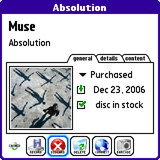 |
| |
| Chapter 5 / Query information online |
 | |
 |
|
| Querying modes and localization |
 | |
 |
|
|

 | |
You can write the content of your record manually, but if you have an Internet connection available for your device, it can be much faster to seek information online for your record, including tracks information. Online searches use Amazon's web services to find information on your record: search key can be the UPC/EAN barcode value, Amazon's ASIN value, or some keywords of the name of the artist and/or the title of the record. In order to improve quality of the results, AudioManager will query localized Amazon's services but will give a higher priority to one of them according to your PalmOS preferences.
 You can note a small disc coloured on the lower left part of the screen, changing from red to green and then blue when tapped. Red (reload) will replace current data by online retrieved information. Blue (update) will add only missing information, Green (cached) will skip all fields to keep existing information. You can note a small disc coloured on the lower left part of the screen, changing from red to green and then blue when tapped. Red (reload) will replace current data by online retrieved information. Blue (update) will add only missing information, Green (cached) will skip all fields to keep existing information.
|
| |
| ASIN and UPC/EAN numbers |
 | |
 |
|
|
 | |
ASIN number is a single value assigned by Amazon for each record. This value is the best to seek information on a record from Amazon's web services; alas we don't know usually this value for a record! However, you may want to add a record in your database during your visit to Amazon's web site: description contains this ASIN value and you can report it in AudioManager and query information online. UPC/EAN numbers are barcode values printed on the cover of your record. AudioManager can use this UPC/EAN number to query Amazon's web services and find the associated ASIN value. This lookup cannot succeed at 100%, but will give often very good results.
|
Finally, if you do not know the UPC/EAN value, you can query Amazon with keywords of the name of the artist or title of the record. AudioManager will keep the best record matched according to the search: this search might be successful for recent and/or well-known articles. Note for devices with an Internet connection available: when an item's ASIN is known (manually or as a search result), you can use the cart icon to open this item's page at Amazon from your browser.
| |
| Barcode/13 compatibility |
 | |
 |
|
|
|
AudioManager is compatible with Barcode/13. Naturally, using Barcode/13 is not mandatory: you can enter an UPC/EAN barcode with your stylus or keyboard. | |
 | |
 |
| |
| Optional proxy configuration |
 | |
 |
|
|
Accessing a web page requires a lookup to obtain an Internet address from a human readable address; this resolution adds an extra request that can be avoided using a proxy: the use of a proxy is strongly recommended with slow GSM data internet connections.
 | |
AudioManager lets you indicate a proxy configuration for your Internet connection. This configuration is attached to the current network preferences: if you use several network configurations at home or at your office, AudioManager will select the suitable proxy configuration. Proxy configuration has to be configured if you need a proxy authentication: AudioManager is compatible with empty and basic authentications.
|
| |
| Chapter 6 / Send, export and move your database |
 | |
 |
|
| Send your whole database |
 | |
 |
|
|
If you own several devices, you can use menu 'Options > Beam database' to send your whole database using infrared or bluetooth. Database can be sent to a computer for backup purposes using bluetooth and can be restored using HotSync application from this computer.
| |
| Export a selection as CSV or XML |
 | |
 |
|
|
Current list view can be exported as a CSV or XML file towards a computer using bluetooth. The XML format is inspired by Amazon's web services format, the CSV format can be imported towards Microsoft Excel.
| |
| Use your database from a memory card |
 | |
 |
|
|
You can move your database to a memory card. However, your database will be moved at launch time and AudioManager start/exit will take several seconds in this case. | |
 | |
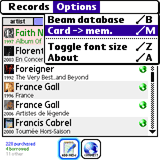 |
| |
| Use AudioManager from a memory card |
 | |
 |
|
|
AudioManager can be run from a memory card. To avoid data loss, be sure to follow these steps:
- Move your database to your memory card from AudioManager menu
- Open the registration menu "Options > About" to retrieve your registration key
- From the applications launcher, copy AudioManager to your memory card
- From the applications launcher, delete AudioManager from the main memory
- Now you can find and run AudioManager from your memory card
- Restore your registration key in "Options > About"
- Not mandatory: you can move your database back to the main memory
Be sure you have moved your database to your memory card and read your registration key: when deleting AudioManager from the main memory all attached data will be destroyed, including your database and your registration key. Moving your database to your memory card before deleting the application will avoid this loss.
| |
| Chapter 7 / AudioManager version history |
 | |
 |
|
|
2010-02-14: AudioManager 1.1.6
2009-11-07: AudioManager 1.1.5 - Improved feature: online lookup improved
- Improved feature: minor GUI changes
2009-10-10: AudioManager 1.1.0 - Improved feature: online lookup fixed
2008-10-08: AudioManager 1.0.9 - Corrected issue: main list improper line selection
2008-08-09: AudioManager 1.0.8 - Improvement: minor "Barcode helper" changes
- Corrected issue: menu not closing properly
- Corrected issue: DIA compatible devices (Palm TX)
2008-08-03: AudioManager 1.0.7 - New feature: "Barcode helper" to enter barcode values
- Corrected issue: copy/paste improvement
- Corrected issue: DIA redraw improved
2007-11-26: AudioManager 1.0.6 - Improved feature: online lookup
- Corrected issue: graphic glitch in the main list
2007-08-05: AudioManager 1.0.5 - New feature: Dynamic Input Area (DIA) support
2007-06-20: AudioManager 1.0.4 - Selection issue in text areas fixed
- Memory usage reduced
- Scrolling speed improved
- Low memory errors handling
- Online album art update fixed
- Online keywords search fixed
- Net Library memory leakage fixed
- JpegLib compression enabled
- Internal fixes and optimizations
2007-03-23: AudioManager 1.0.3 - Copy & paste issue on some fields fixed
2007-02-11: AudioManager 1.0.2 - Minor fix and optimization
2007-02-07: AudioManager 1.0.0 - First official public release
| |
| Last update 2010-02-14
|